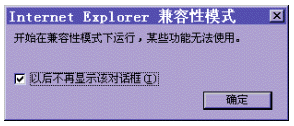|
通俗基础教程
|
| 电脑操作教程 |
| 电脑怎样拨号上网 |
| 如何做个人网页 |
| 怎样做局域网 |
| Word教程(文字处理) |
| 图形图象处理入门 |
|
经典提高教程
|
| 怎样使用代理服务器 |
| 如何做无盘工作站 |
| Photoshop教程 |
| Dreamweaver3教程 |
| Flash4&5教程 |
| Firework3教程 |
| Frontpage2000教程 |
| Authware教程 |
| Office2000教程 |
| 如何制作动画图片 |
| OICQ&ICQ使用方法 |
|
高手学习指南 |
| 硬件升级技巧 |
| CGI教程 |
| ASP教程 |
| 注册表使用技巧 |
| 路由器的设置 |
| 网站建设指南 |
| SQL |
| 最近更新: |
网络使用
|
相关内容
|
|
Internet Explorer 5 简单应用帮助
Internet Explorer 5 提供多语言支持 在安装Internet Explorer 5 的时候,可选择最小安装或自定义浏览器,选择想安装的语言支持 (如图所示)。
如果在安装的过程中,你没有选择安装多语言支持,无须担心。当你访问某一个尚不支持的语言的时候,Internet Explorer 5 会提示你需要下载安装所需的语言包 (如图所示)。
Internet Explorer 5对 Active Desktop 的支持 在Internet Explorer 4 中,有用户认为 Active Desktop 对系统的资源消耗比较大,导致整个系统性能的下降。因此,开发 Internet Explorer 5 的时候考虑到用户需求。如果在系统中存在 Active Desktop,则对原有的 Active Desktop 部件进行更新,如果系统中不存在 Active Desktop, Internet Explorer 5 也不会给你安装 Active Desktop 部件。 如果你想在干净的操作系统上安装 Internet Explorer 5 并且包括 Active Desktop 部件,请先安装 Internet Explorer 4。 在Internet Explorer 5 中设置启用或禁用自动完成 Internet Explorer 5 会自动完成对Web地址、表单或在表单上的用户名或密码的填写。 你可以通过以下步骤完成对上述功能的启用或禁用。 从菜单的工具(T)--〉Internet 选项(O)… --〉选中内容属性页 --〉在个人信息框中单击自动完成(U)的按钮。出现如图所示的对话框。 选择或不选择指定的自动完成功能。或者清除以前自动完成所产生的历史记录。
一般情况下,在你安装 Internet Explorer 5 的时候,安装程序会自备份原先的 Internet Explorer。 你可以按照以下的步骤卸载 Internet Explorer 5: 打开控制面版 单击高级(V)… 按钮可以得到如图所示的对话框。你可以完成相应的操作。
Internet Explorer 5 可以和 Internet Explorer 4 相兼容。这是 Internet Explorer 5 的特点之一。 在安装 Internet Explorer 5 的时候请你选择最小安装或自定义浏览器安装,在组件选项对话框中单击高级(A)…按钮,出现如图所示的对话框。 选择你想要进行的安装类型来自定义安装过程。
安装 Internet Explorer 5 之后, 你可以开始
--> 程序 --〉Internet Explorer --〉以前的版本_ Internet Explorer 4 兼容运行以前的版本的Internet
Explorer, 但是某些功能无法使用。 |
如何在OUTLOOK EXPRESS中改变电子邮件的保存目录? | |
| Cookies随笔 | ||
| 给IE5增加多语种支持 | ||
| 用ICQ为你的主页增色 | ||
| OutLook Express使用技巧 | ||
| 六万封EMail炸弹到来时 | ||
| OE的邮件小巧又漂亮 | ||
| MAILSWEEP清理E-MAIL的秘密武器 | ||
| 让你IE中的邮件成为不死鸟 | ||
| 让你的outlook快起来 | ||
| 为什么总是会出现拨号窗口 | ||
| 使用SYGATE软件实现对等网共享MODEM上网 | ||
| 从OE到FOXMAIL转移邮件的简单方法 | ||
| 巧用IE5.0地址栏 | ||
| 群医会诊网络问答 | ||
| Internet Explorer 5 简单应用帮助 | ||
|
下一页
|
||
|
教程站
|
收集整理
|
服务大家
|
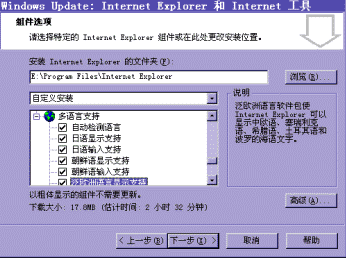
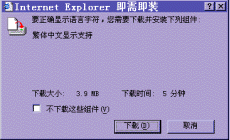
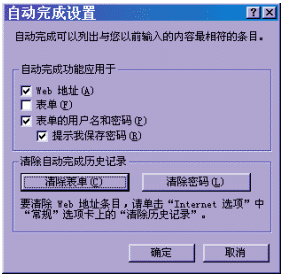
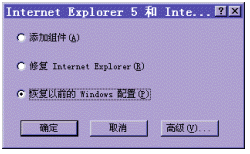
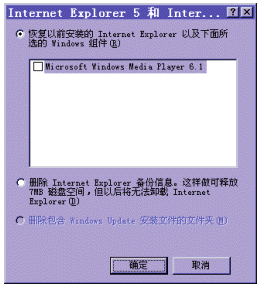
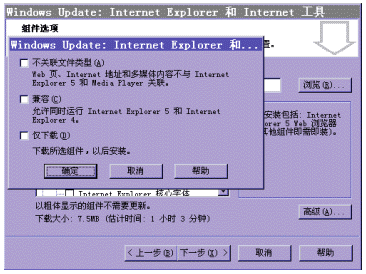 但是兼容与共存是有区别的。
但是兼容与共存是有区别的。